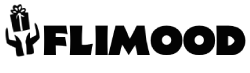How to Buy and Download a File?
I’ve created a step-by-step tutorial on purchasing and downloading files: CLICK HERE.
How Do I Access My Purchase?
After payment confirmation, you’ll receive an email with download links for your files. Alternatively, go to My Account (top right corner) and click Downloads.
What Do I Get With My Purchase?
Every listing includes files in PNG, EPS, DXF, JPEG, and SVG formats, bundled in a zipped folder for quick downloads.
What Is a Zipped File, and How Do I Open It?
All purchases are delivered as compressed (zipped) files to save space and speed up transfers.
Mac: Find the zipped folder in Downloads, double-click to open, then copy files to your desired location.
Windows 7/8.1/10:
To extract a single file: Open the zipped folder and drag the file out.
To extract all files: Right-click the folder > Extract All > Follow prompts.Are Your Designs Layered? How Do I Work With Layers?
Multi-color designs have multiple layers (e.g., five colors = five layers). Single-color designs are one layer.
Cricut Design Space
Open the PNG file on your design mat.
Click the Layers Panel, select the design, and click Ungroup to separate layers.
Resize before ungrouping to maintain proportions.Silhouette Studio Designer Edition
Open the PNG file, go to Edit > Layers to view layers.
Click layers to edit individually. For grouped layers, right-click to Ungroup.
Resize before ungrouping.Do You Offer Refunds?
Digital downloads are non-refundable. Double-check file compatibility before purchasing. We’ll fix any file issues promptly.
Can I Sell Items Made With Your Designs?
Yes! Small business commercial use is allowed. Review our License Terms.
Do You Offer Coupons?
Use code MO20 for 20% off orders of $20+ (excludes sale items).
Bulk Pricing?
No bulk discounts, but we run frequent sitewide sales.
Return Policy?
Digital items cannot be returned. Contact us for technical issues.
How to Pay by Credit/Debit Card Without PayPal?
Learn more HERE.
I Unzipped My Download and Don’t See a PNG File. Where Is It?
Your download includes five files. If the PNG isn’t visible, your system may mislabel it (e.g., as a browser file like Chrome HTML). Adjust your computer’s file association settings for PNG files.
Why Use Our PNG Files?
High Resolution: Crisp quality at 300ppi, perfect for printing.
Universal Compatibility: Works seamlessly with most software and printers.
Easy to Customize: Resize without losing clarity.
Instant Use: Ready for iron-on transfers, stickers, and more.How Do I Upload Files to My Cutting Software?
Cricut Design Space:
Save the PNG file locally.
Open Design Space > Upload Images > Browse for the PNG.
Save to your library and insert into your project.Silhouette Studio Basic Edition:
Save the DXF file.
Go to File > Import to Library and select the DXF.Silhouette Studio Designer Edition:
Save the PNG file.
Import via File > Import to Library.How Do I Mirror PNG/JPEG Files for Iron-On Transfers?
Open the PNG/JPEG in software like PowerPoint or Photos.
Resize as needed (retains 300ppi quality).
Enable Mirror Image in print settings before printing.Delivery Options?
Files are available instantly after payment.
Store Hours?
We’re open 24/7! Craft whenever inspiration strikes.

 Disney
Disney 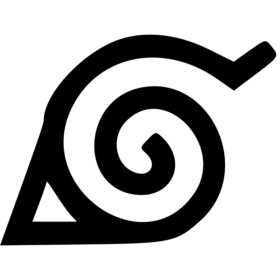 Anime
Anime 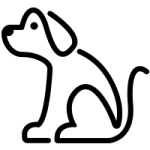 Animals
Animals